**Note 10/2/2023: There is a bug in OmegaT 6.0.0 that causes a loss of functionality if you edit the gotoNextUntranslatedMenuItem shortcut. The ability to go to the next untranslated segment will be lost until you reinstall, even if you revert to the default. Therefore, I recommend against modifying gotoNextUntranslatedMenuItem in 6.0.0.
Like a lot of translators, I use more than one CAT tool (TEnT tool) in my work, deciding which one to use based on the type of project I’m translating. In my case, it’s memoQ and OmegaT.
I don’t know about other translation tool combinations, but the one thing that drives me CRAZY switching between these two is that the important shortcuts are completely different. But after some digging around and experimentation, I have achieved shortcut paradise.
All I wanted was for the “go to next untranslated segment” and the “add term to glossary/term base” shortcuts to match so that I wouldn’t keep using the wrong one in the wrong program, but memoQ only allows certain shortcut customizations, so I couldn’t get its shortcuts to match OmegaT’s. Happily, if you’re willing to venture into the bowels of your file system, you can get your OmegaT shortcuts to match memoQ’s. Here’s how.
OmegaT doesn’t let you just go to “Options” and modify your shortcuts from within the program itself. You need to create a file with a list of shortcut overrides and put it in the AppData folder. No, don’t give up, friends! It’s easy. Here is how you do it:
1. Go to the application data folder for OmegaT.
If you use Windows Vista, 7, or 8, this will be C:\Users\<YOUR USER NAME>\AppData\Roaming\OmegaT (substitute “<YOUR USER NAME>” with your user account name). To locate the folder in other operating systems, check https://omegat.sourceforge.io/manual-standard/en/appendix.shortcut.custom.html (archived)
In Windows, if you enter this path into the address bar in Explorer, you should get right there. But if you try to navigate there by clicking through folders, you’ll need to make sure you’re set up to view hidden files and folders, because AppData is a hidden folder.
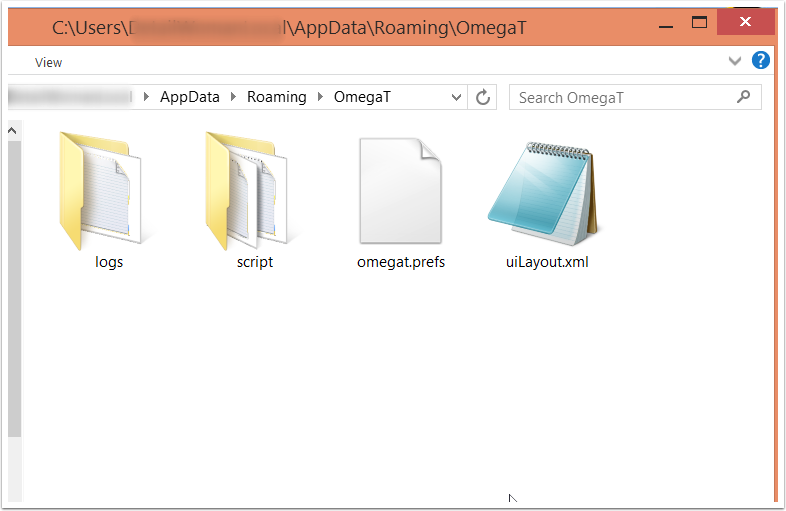
2. Create a text file and name it “MainMenuShortcuts.properties”.
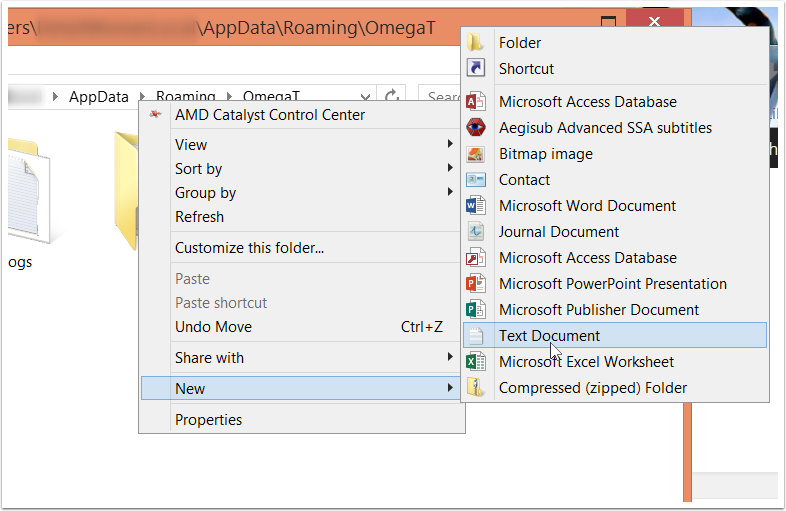
Note: It should be named “MainMenuShortcuts.properties”, not “MainMenuShortcuts.properties.txt”. You’ll always want to open it in Notepad or whatever other text editor you use, but the extension will be .properties, not .txt as is the default in text files.
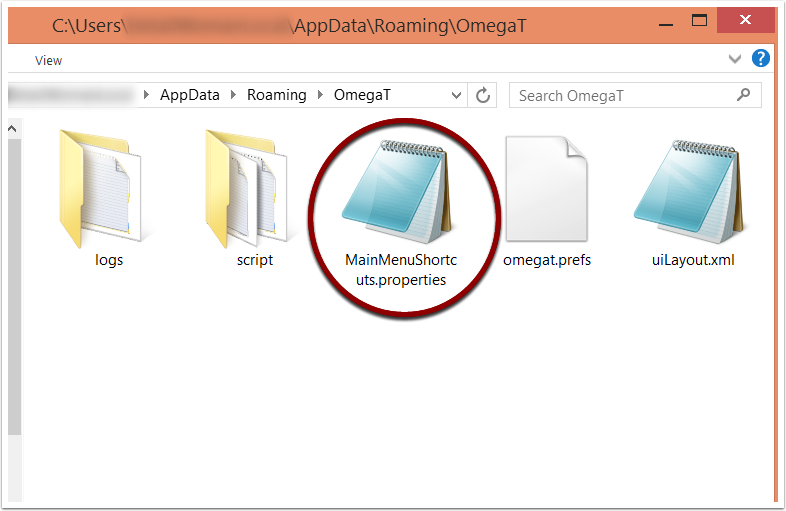
3. Put the new shortcuts you want in this file, one per line.
If you only want the Ctrl+E shortcut for adding terms to the glossary and the Ctrl+G shortcut to go to the next untranslated line, you can just copy/paste mine:
projectEditMenuItem=ctrl shift E editCreateGlossaryEntryMenuItem=ctrl E gotoNextUntranslatedMenuItem=ctrl G
Or to see more options and technical instructions, go to http://omegat.sourceforge.net/manual-latest/en/appendix.shortcut.custom.html
Go ahead and leave a blank line on the bottom.
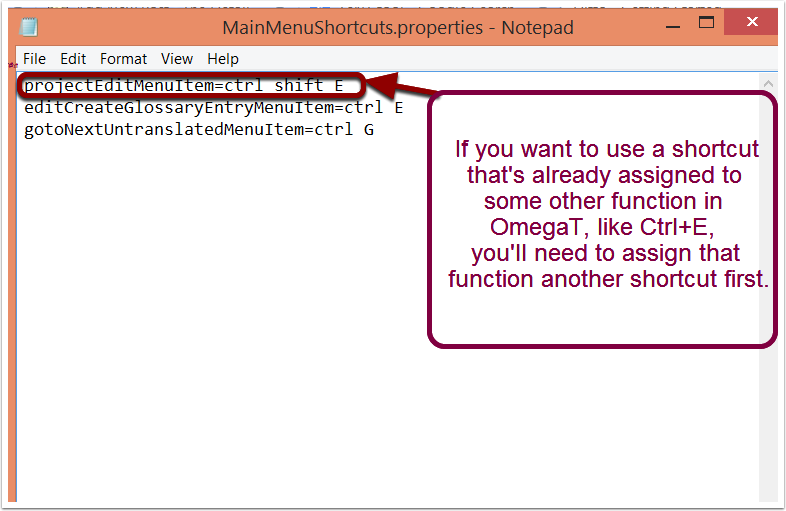
Don’t worry, this file is only for shortcut overrides. In other words, all the other default shortcuts which you don’t specifically change in this file will stay the same! So you don’t need to manually add the shortcuts you already have; you only need to concern yourself with the ones you want to change.
4. Congratulations! Your new shortcuts should be in place next time you use OmegaT.
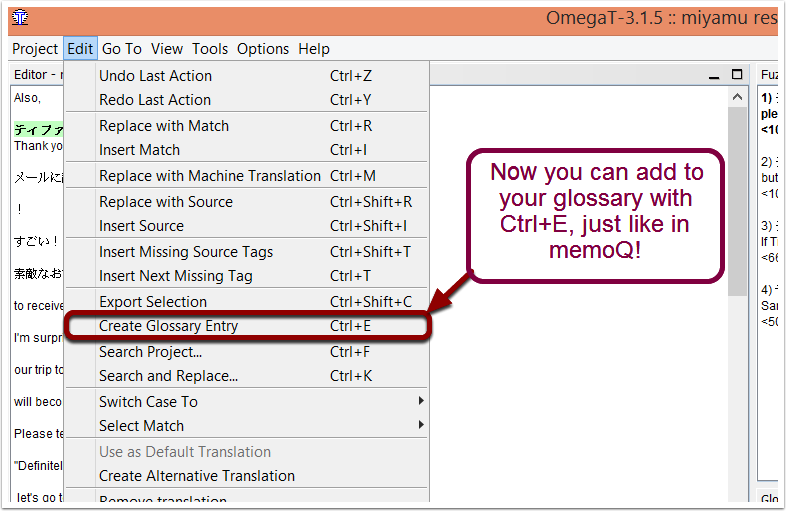
This small tweak has really made my CAT tool experience a lot happier. Unifying shortcuts makes a huge difference: a source of frustration is now completely gone. If you are using OmegaT, I hope you enjoy customizing your shortcuts to match your other CAT tool of choice!
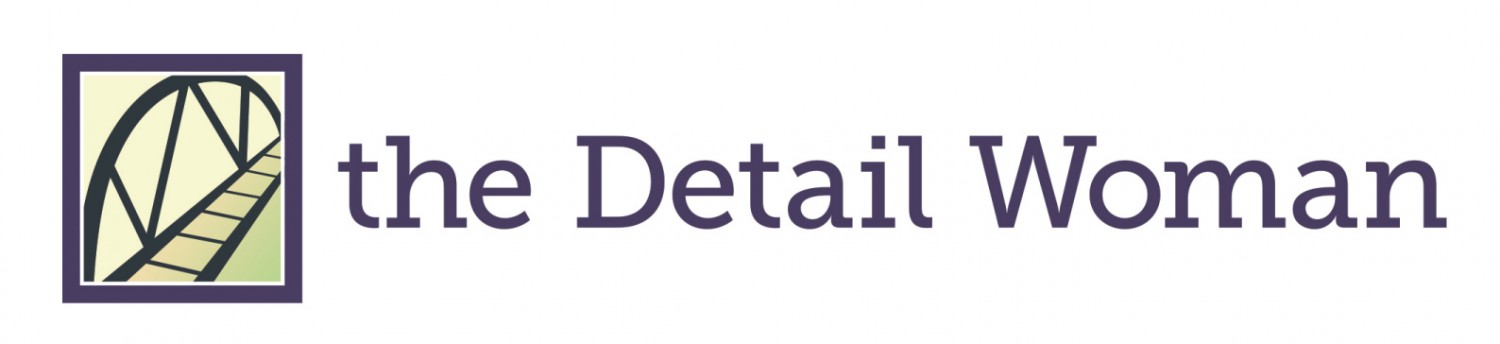
Pingback: memoQ & OmegaT Shortcut Unification | The D...
Excellent stuff! I’ll post the link in the next issue of OmegaT World News!
https://groups.yahoo.com/neo/groups/OmegaT/conversations/messages/33038
Jean-Christophe Helary
Thank you, Jean-Christophe! I hope people find it useful–I’ve gotten so much benefit from TEnT tips by other translators that I’d be thrilled to give back. I actually just updated to Latest and am looking forward to watching the Velior videos.